About Screen IDs
The screen ID is a special category used to apply overrides in a saved host form to one or more host application screens.
Each time a host screen (a live IBM i screen) is received, Newlook will compare the presentation space of the incoming host screen against the Screen ID of saved host forms in your Dynamic Design Repository (.sid file). If the incoming screen contains exactly the same characters (with the same properties and in the same location) as the Screen ID of a saved host form, then Newlook will apply all the overrides in the host form to the incoming screen prior to generation of the GUI. The recognition engine will start at the first host form in your Host Forms Collection and work down the list. If the first matching host form has been saved as a Specific Form Override then the recognition engine will apply it's overrides and stop searching. If the first matching host form has been saved as a generic form then the recognition engine will apply the overrides contained in the generic host form and continue searching for additional host forms that match the incoming screen.
You can review and change the order of your saved host forms by selecting Forms | Host Forms from the selector bar. Click the icon instead of the arrow to the right of the icon to open the Host Forms Collection window.
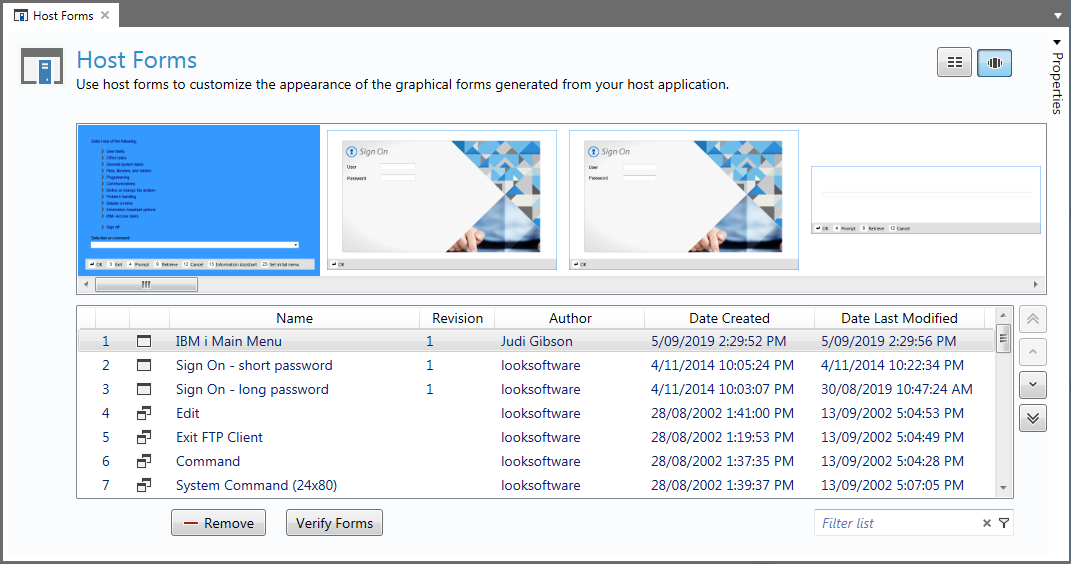
Figure 1. Host Forms Collection Window
To reorder a saved host form select it and use the arrow buttons to the right of the list to reposition the form in the list.
How to designate a screen element as a Screen ID
- Open the relevant screen in Identify by selecting the
 icon from the runtime client toolbar.
icon from the runtime client toolbar. - Using your mouse select the area that you wish to make a Screen ID and right click.
- Select Set Screen ID from the drop down list.
- Elements that have been marked as a Screen ID will appear with a dotted line underneath them.
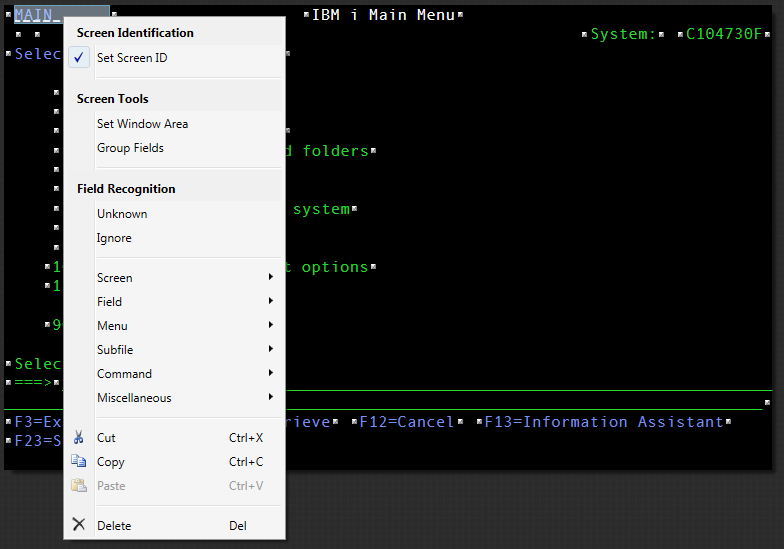
Figure 2. Setting a screen element as a Screen ID in Identify
Screen ID Tips
- Each and every element that appears in a host screen is a Screen ID candidate. You may select one or more elements as Screen IDs. The overrides will only be applied if Newlookmatches all Screen ID elements. Multiple sets of overrides can be applied to a single host screen.
- A match occurs when each element nominated as Screen ID matches the contents and position of a corresponding element on a green screen.
- You may mark just part of an element as a Screen ID, by dragging the mouse.
- Attribute bytes can be nominated as Screen IDs, resulting in Newlook checking just the existence of the attribute in the nominated position, rather than the associated elements contents. Should you wish to apply your overrides ONLY if a field exists at a particular position in the host screen, nominate the field's attribute byte(s) as the Screen ID.
- Any element (whether already explicitly identified or not) may also be nominated as a Screen ID.
- Entry field text should not be used as a screen ID due to its variable nature.
NOTE:
The screen ID is not to be confused with the screen identification process.
Default Screen ID Position - Setting and Clearing
If your application screens contain identifying characters, like a screen mnemonic, in a consistent position, then it is possible to change the default position used for the Screen ID location.
- Navigate to an application screen (or open an .nl file) that contains an identifier in the standard position.
- Open this screen in Identify by selecting the
 icon from the runtime client toolbar.
icon from the runtime client toolbar. - Using your mouse select the area that you wish to make the default Screen ID position and right click to open the Identify context menu.
- From the Developer main menu, select Tools | Set Default Screen ID Position, to set the currently selected Screen ID as the default Screen ID position for all new forms .
- A pop up message will confirm that the default screen ID position has been set.
- To remove the current default selection choose the option to Clear Default Screen ID Position.
See Also
About Screen Identification | Using Identify to Create Overrides | Screen ID Hints and Tips
© 2004-2021 looksoftware. All rights reserved.