Override confirmation
Each time you open a host screen (a live IBM i screen) with Identify or Designer, Newlook will compare the received host screen against the Screen ID of every saved host form in your Dynamic Design Repository. If the received screen contains exactly the same characters (with the same properties and in the same location) as the Screen ID of a saved override then the user will be prompted with the dialog window below and given the option to open the matching override or create a different override. Newlook uses this check as a fail-safe mechanism to prevent users from creating more than one specific override for any given screen.
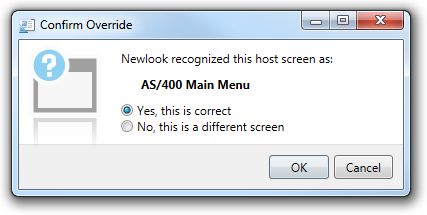
If Newlook detects a screen ID match, this means one of two things, either 1. the received screen is identical to the screen used to save the Screen ID or 2. the screens are different but the received host screen has exactly the same characters in exactly the same location and with the same properties as those marked as the Screen ID for the override specified in the dialog.
If you want to open the saved override, click Yes to continue. If the current screen requires a different override, select No and create a more specific screen ID to recognize the screen. You will need to review the Screen ID for the original matching override to ensure that they both have unique screen IDs.
NOTE:
The Confirm override dialog will not be displayed if there are no existing host forms in your collection that contain a Screen ID that matches the host screen being opened. If there are multiple overrides that contain a Screen ID that matches the host screen, then you will be prompted to select from a list of matching forms.
See Also
Using Identify to Create Overrides | Screen Identification
© 2004-2021 looksoftware. All rights reserved.